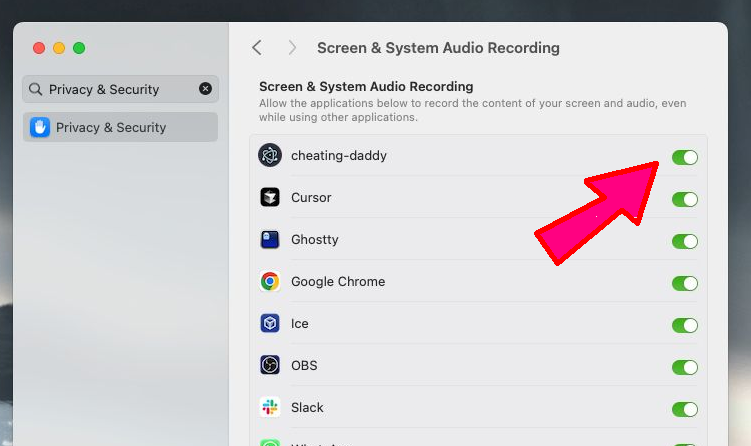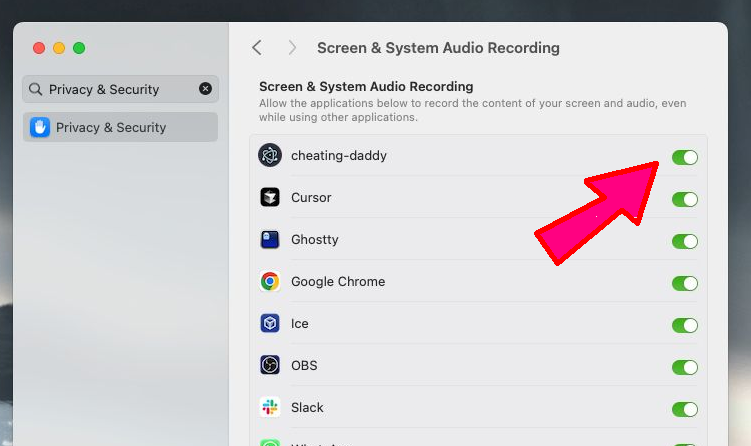1
Open System Settings
First, open your Mac's System Settings and navigate to the "Privacy and Security" section as shown in the screenshot
below.


2
Go to Screen and System Audio Recording
In the Privacy and Security settings, find and click on "Screen and System Audio Recording" option.
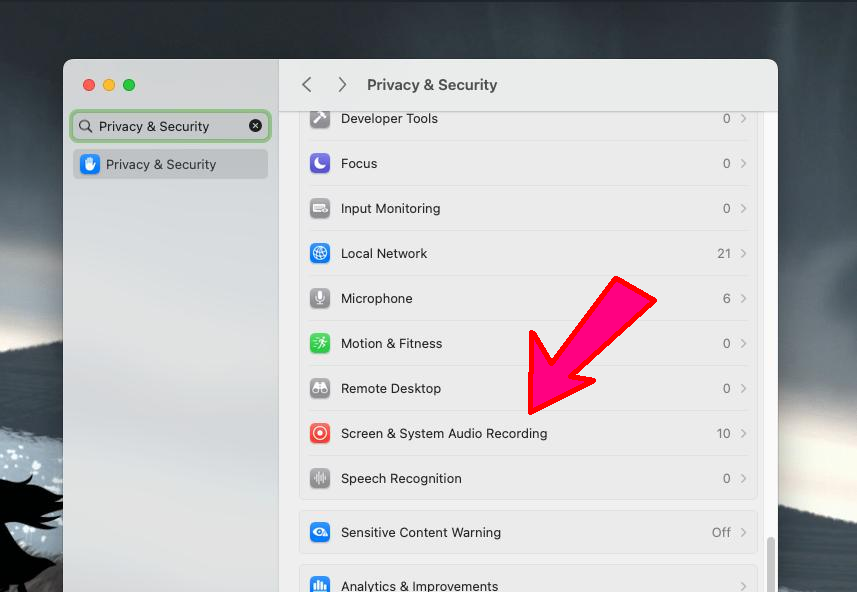
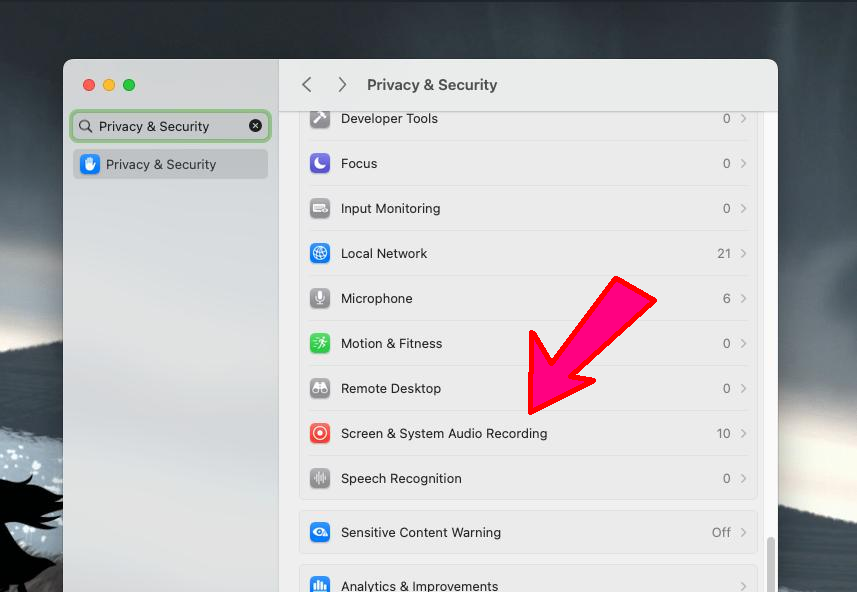
3
Add Cheating Daddy
If Cheating Daddy is not already in the list, click the "+" button to add it to the allowed applications.
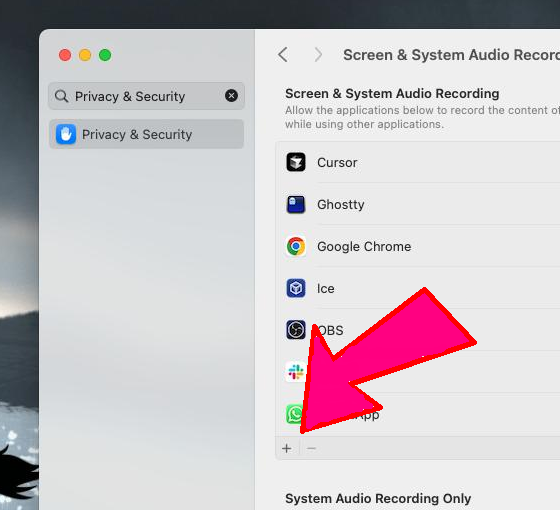
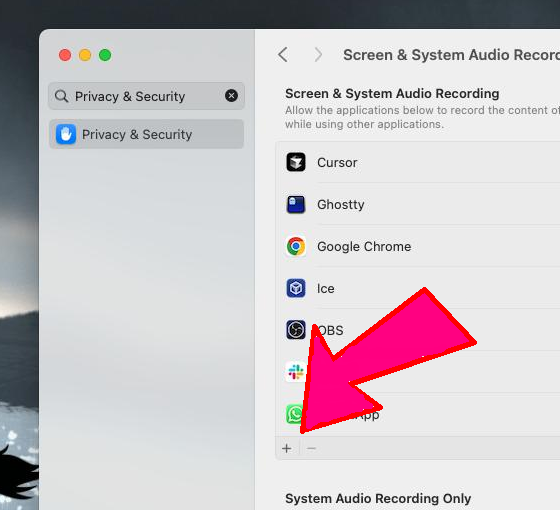
4
Select the App
Browse to find the Cheating Daddy application, select it, and click "Open" to add it to the permissions list.
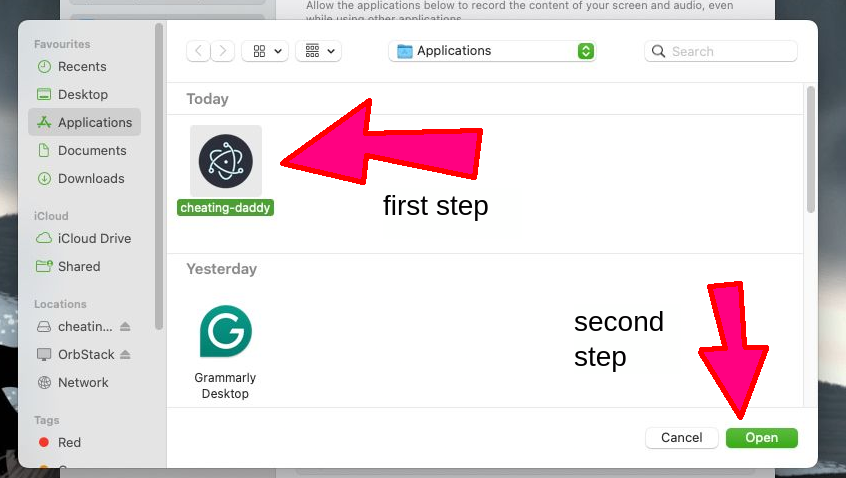
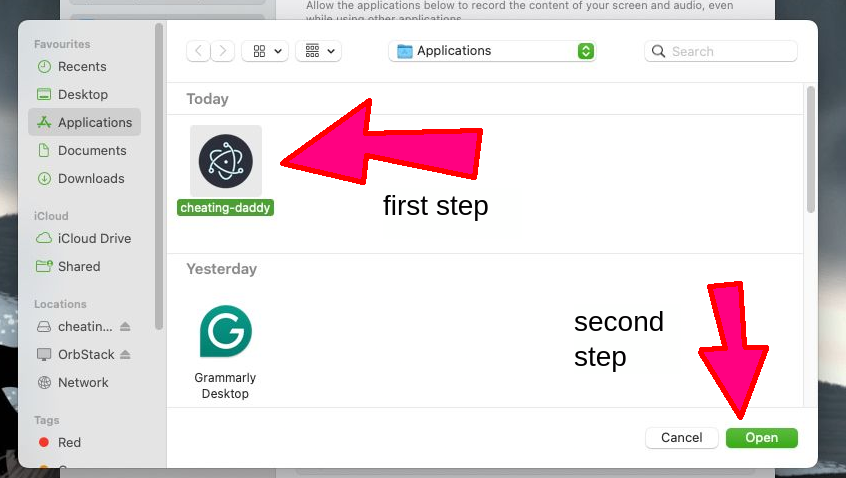
5
Enable Permissions
Make sure the toggle switch next to Cheating Daddy is enabled. Your settings should
look like the screenshot below when configured correctly.